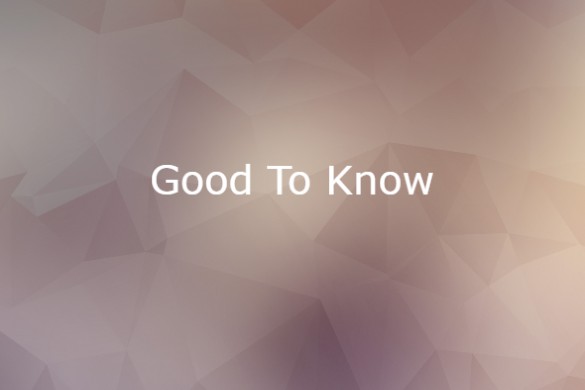The beginning of December is the time when goals come back into view. Did you achieve your goals for 2024? What new goals will you set for 2025?
If you do anything with a computer, make this goal a priority: backup everything you have.
I can truthfully say that my schooling achieved one of its goals – for me to be a life-long learner. I’m always learning.
Interestingly, “learner” is also one of my strengths based on the book, “Teach With Your Strengths” by Rosanne Liesveld and Jo Ann Miller with Jennifer Robinson. My other strengths, if you’re interested, were ideation, connectedness, input and responsibility when I first took the test almost 20 years ago. A recent revisit to the test showed that three of them are the same – learner, ideation, and input – but the other top two are now “strategic” and “individualization.” One of my mentors noted those strengths are a scary combination relative to innovation, in that I’m more likely to see improvements that can be made rather than creating something completely new. She told me, “You’ll come up with the solution and get it done…and if you don’t, it will haunt you until you find how it can get done.”
The variable factor is “how” that learning takes place. A couple of years ago, I realized the importance of backing up all my files, folders, important documents and financial records. My laptop computer is backed up to a secure cloud service so that no important files are lost, and my photos, songs and apps in my iPhone and iPad are backed up to a cloud-based backup service.
We also have a computer where my wife and I store all the information relative to the non-profit organization we began fifteen years ago to help students in our local school district afford private music lessons and camp experiences. This computer is used once a month to reconcile the checkbook, as well as during the the Fall to generate request and acknowledgement letters for the signature event which raises the lion’s share of the fund’s revenue. Because it always stays at home, and is used infrequently, there is anti-virus installed, but it wasn’t routinely “backed up.”
Guess which device “failed?”
That’s when I learned more about hard drives than I ever wanted to.
In a nutshell, if you’re not backing up your laptop or notebook computer, as well as protecting it with anti-virus software, you need to do it. Here’s why, and what the big box stores or online shopping portals won’t tell you.
Laptops are being phased out by the computer industry in favor of tablet computers – not just the tablets like iPads and Galaxy tablets, but technologies like Chromebooks. Laptops have a mechanical hard drive that stores information. Over the past decade, laptops have become smaller and lighter, resulting in Ultrabooks and netbooks. Also, hard drives are being manufactured that hold more and more data since videos need a lot of space to store them, and, if you backup your iTunes library on your computer, it’s holding music, videos, and photo that require significantly more storage space than your typical letter or spreadsheet.
While it may be great that your new computer has a dual processor, a 1TB (a Terabyte is 1,000 Gigabytes) hard drive, and is less than a half of an inch thick when closed, consider what that means from a technical perspective if your computer still has a mechanical hard drive that stores data.
The actual physical hard drive itself sits on the keyboard side of the laptop. More than likely, since you’re typing on the keyboard, the data storage disc which is encased in the hard drive unit is probably no more than 1/16th of an inch thick – and is right underneath the touchpad, since it doesn’t receive the constant pressure that keystrokes exert. Its maximum diameter is 4 inches wide, and the laser that reads this magnetic disc sits about 1/64th of an inch above its surface. If the laser touches the disc, the hard drive fails.
Want so see how difficult this is? Try to hold your thumb and your pointer finger 1/64th of an inch apart for any length of time. For another visual, get a ruler. Standard marking show 16ths of an inch. So take that first 1/16th, and divide it by four. Now take one of those segments. That’s 1/64th. And if you tap just a little too hard on that touch pad at just the most inopportune time, that could spell disaster for your computer since that magnetic disc reader is now stuck to the hard drive’s spinning disc (which then won’t spin anymore).
Further, neither the disc nor the laser are stationary, as the laser slides along a track, while the disc spins at 5400 RPM. What does that mean?
Consider your car’s engine.
Many now have tachometers, even if you don’t have a manual transmission. A “rev” means how fast the crankshaft of the engine is spinning, and 6000 RPM in most cars is when the engine “redlines’ – and that’s not far from the 5400 RPMs of your computer. Continued operation at this level can lead to engine failure. In the case of your computer, 5400 RPM means 5,400 revolutions (or spins) per minute, which translates to 90 complete spins PER SECOND. When items spin that fast, considerable friction occurs, which is why computers heat up.
If the computer has enough memory to hold significant amounts of data in RAM (random access memory), the only way for a computer to access information stored in its ROM (read-only memory) faster is if the disc spins faster…and 90 times a second is already pretty fast.
When laptop computers became available with hard drives that can store more and more data, the discs got thinner, bigger and had to spin faster…which creates an awful mechanical problem. If you had a laptop that lasted you for 8 years, and you recently decided to get a new one with copious amounts of storage space so you could make that one last even longer, you’re probably in for a rude awakening. The repair facility we took our failed computer to said to plan on replacing your laptop/computing device every two years…whether or not you use it every day. Because we used ours sporadically, that wasn’t good for it either, just as turning the lights on and off uses more energy than simply leaving them on.
The new thinking is to use a solid state drive – which is what is present in the new tablet computers, and only making their way into laptops and desktops. There are no mechanical parts, but the down side is that they can hold a limited amount of data. Rather than “backing them up” in the cloud, today’s practice is to let documents reside in the cloud. Google Docs has used this technology for a number of years, but services like Dropbox, Box or Sync can offer significant amounts of password-protected storage space accessible from any device not just to allow for collaboration, but to keep your documents intact if your computer’s hard drive decides its spinning days are done.
The problem now is that online storage service are not “secure” storage since files in the cloud can be shared with others. This is especially true with Google Drive. While you get the ability to store documents, it will automatically convert native Microsoft files to Google files with the express intent for collaboration in the cloud. While that’s a significant breakthrough in collaboration from many remote locations, it’s not necessarily the best place for secure backups. It continues to amaze me how many technology professionals want the secure benefit of encryption, yet want collaboration to happen in a cloud file.
If you’re looking to secure your files in the cloud, consider using a service like Sync (www.sync.com). It encrypts the data stored there so that even if someone breaches the security and can access the files, they’ll not be able to decrypt the encryption. The thing you must remember, however, is your password. If you lose it, the company will not be able to recover the files for you. That’s the double-edged sword of security. It’s up to you to remember passwords, so you may now need a password keeper app on your mobile device to help you keep track of all those passwords you need to remember – and password is now passé. It’s now strongly recommended to use a memorable passphrase with special characters and numbers to make it difficult to guess. Unfortunately, many people store their passwords in little address books, like they used to use for Christmas Card lists or phone directories.
Then they leave that notebook on the desk within easy reach because it’s convenient.
And that’s. not. secure.
And today, with the advent of AI, here’s why this can become nightmarish.
Your computer becomes the device that only processes information, and storage is in the cloud. AI gathers information from the cloud. Therefore, everything that you’re storing may be accessed if it’s not protected by significant encryption in the cloud. This is why students who are actually doing original work are now being accused of plagiarism because analysis through AI can show that AI has been used to craft their research paper – even though it may have not been used. Therefore, not only backup is important, but so is encryption.
As we continue to move forward into an era when Bluetooth technology connects devices and artificial intelligence engines become our new personal digital assistants, the question you need to ask yourself is what is more important – security or convenience? While “both” is the usual answer, you can really only pick one.
And security wins…every time.